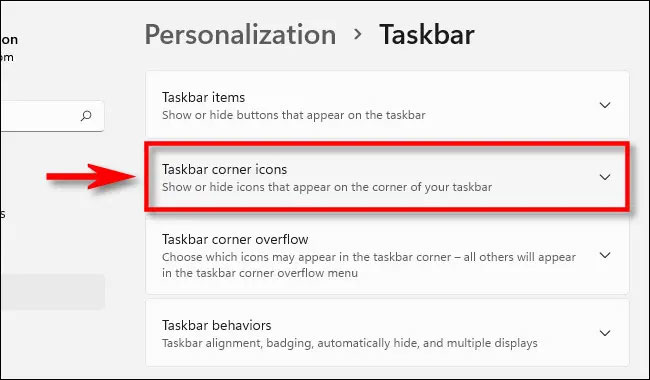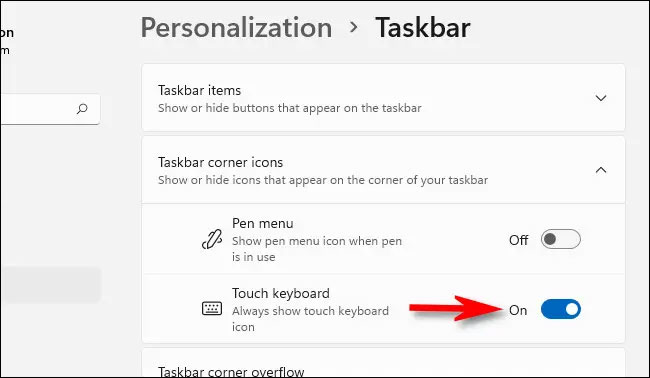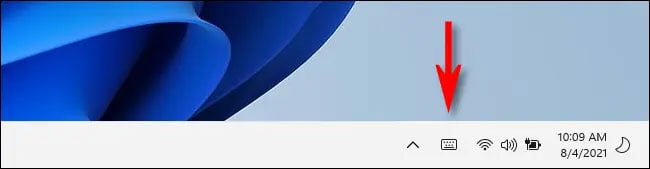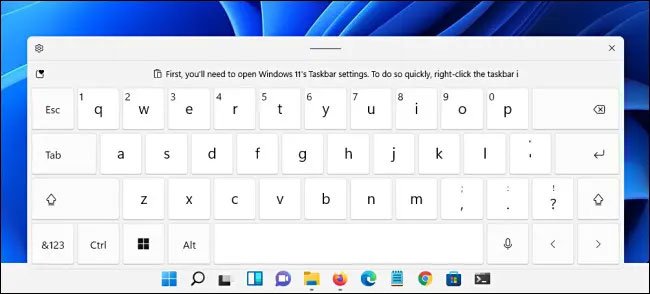How to enable virtual keyboard on Windows 11


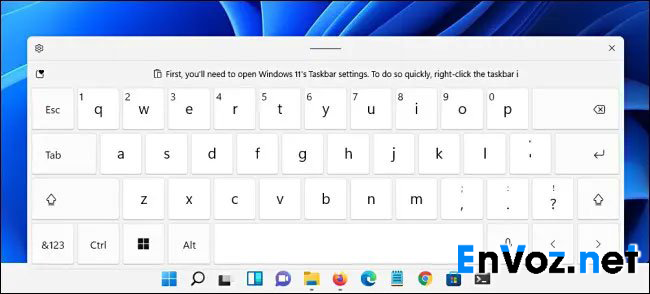 |
| How to enable virtual keyboard on Windows 11 |
the virtual keyboard on Windows 11 – If you are running Windows 11 on a PC with a touch screen, the virtual keyboard will be a much-needed feature in case you want to use the device as a tablet, or worse, a sudden physical keyboard. suddenly broke down and you need a “fire-fighting” solution. This article will show you how to enable the virtual keyboard on Windows 11
Enable virtual keyboard on Windows 11
In general, activating the virtual keyboard on Windows 11 is not complicated. By enabling an icon on the taskbar, you can display the touch keyboard at any time.
First, right-click on an empty area of the taskbar and select “ Taskbar Settings ”.
You will immediately be taken to the Personalization > Taskbar section in the Windows 11 Settings application. Here, click the ” Taskbar Corner Icons ” option to expand the settings menu.
In the Taskbar Corner Icons menu, click the toggle next to the “ Touch Keyboard ” option to switch it to the “ On ” state.
Immediately, you will notice a small keyboard icon appear in the lower right corner of the taskbar.
If you click or tap this icon, a virtual keyboard will immediately appear in the area at the bottom of the screen, just above the taskbar.
With a touchscreen, you can directly tap on the keyboard to enter data — just like with a regular physical keyboard. Or you can also use the mouse pointer to click each key. Alternatively, you can also reposition the keyboard on your screen by tapping and dragging the “handle” icon in the center of the top of the keyboard window, just above the virtual keys.
When you’re done typing and want to hide the keyboard, just tap the “ X ” button in the upper right corner. You can reopen this virtual keyboard at any time by tapping the keyboard icon in the taskbar again.
Turn off the virtual keyboard icon on the taskbar
If you have no need to use the virtual keyboard, or simply want to optimize your taskbar space, you can easily turn off the virtual keyboard icon.
First, right-click on the taskbar and select “ Taskbar Settings ”.
In Personalization > Taskbar, click on the “ Taskbar Corner Icons ” item, then click the toggle next to the “ Touch Keyboard ” option to switch it to the “ Off ” state.
Immediately, the keyboard icon in the far right corner of your taskbar will disappear